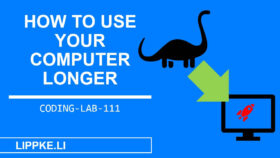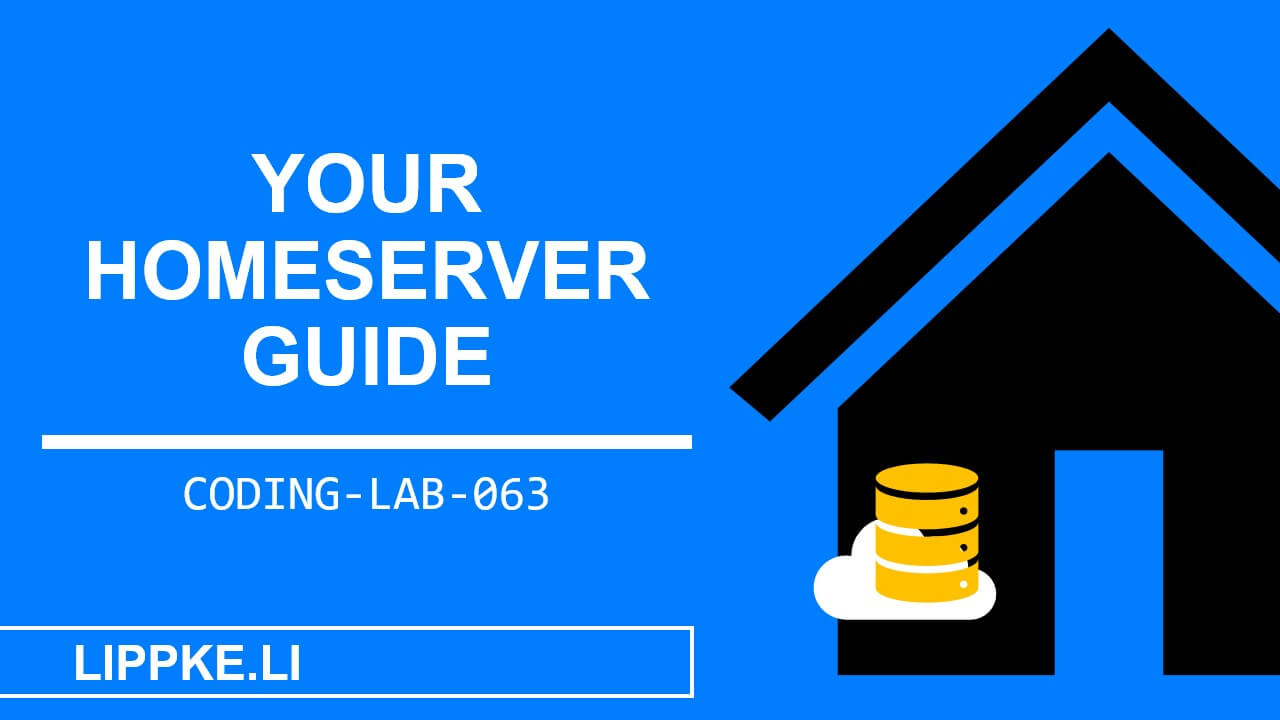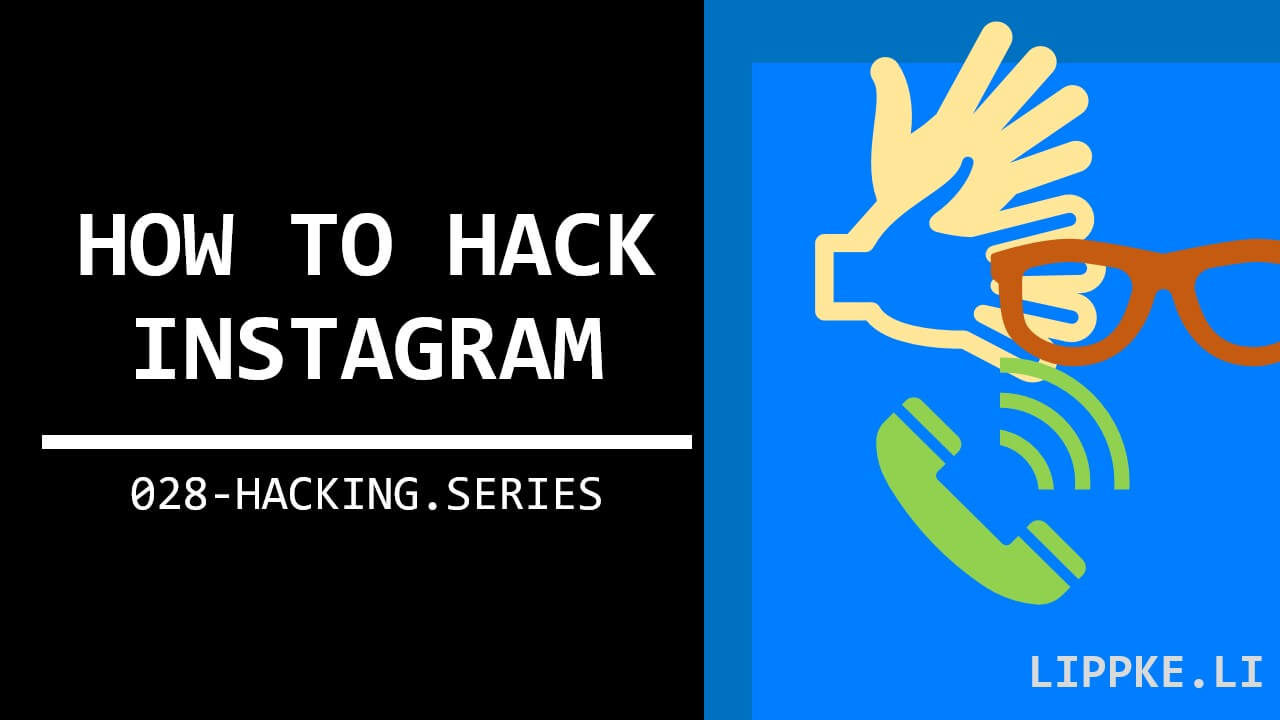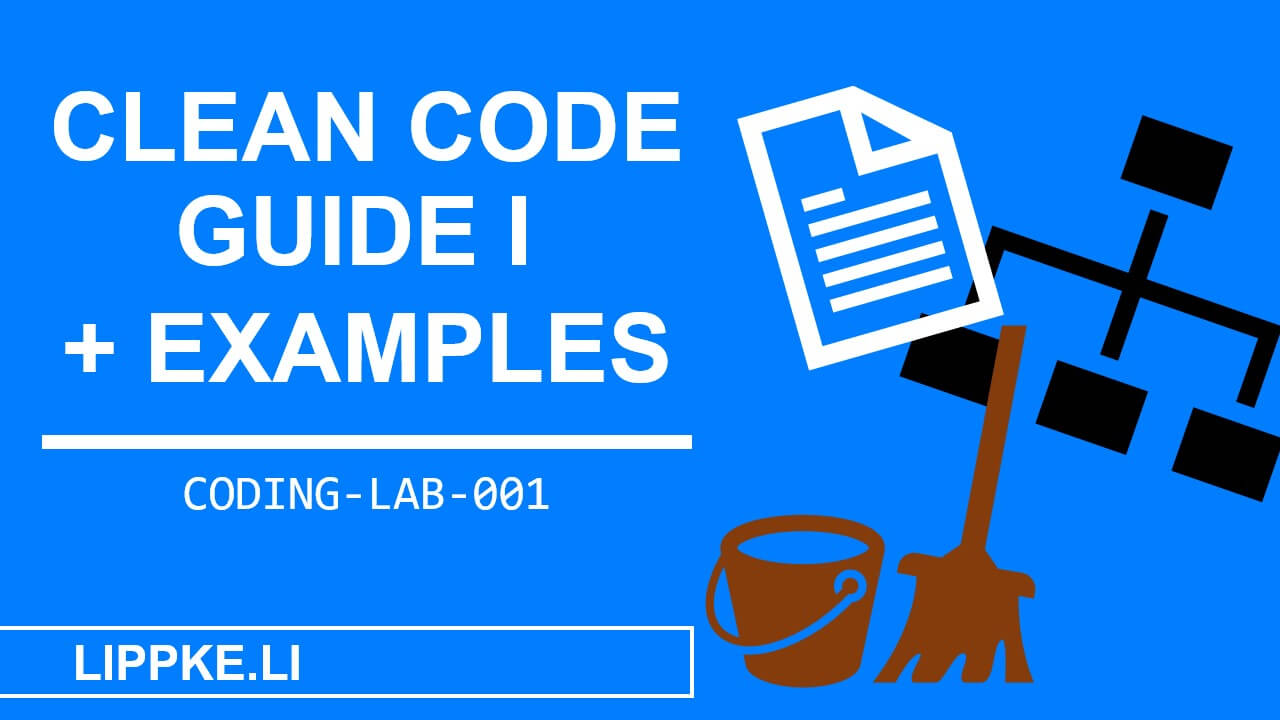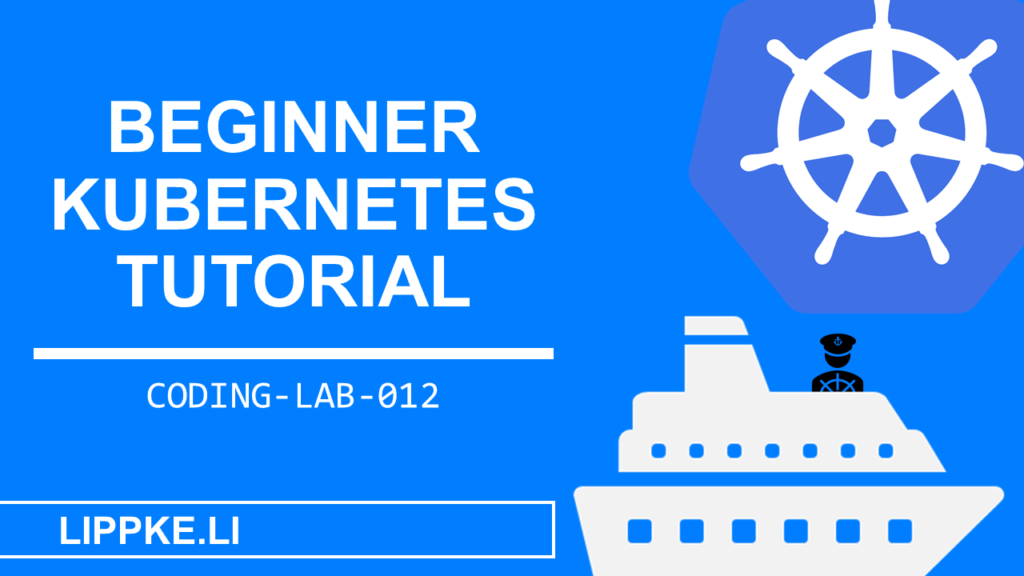
Kubernetes Tutorial – Create your first Docker container!
Containers have been a popular buzzword for a few years now:
What’s behind it? How do I create my first container? … and does Kubernetes work?
That’s what I want to explain in this tutorial.
Have fun!
- 1 Create a local cluster
- 2 Your first cluster with Node.js
- 3 Prerequisites: Your knowledge
- 4 Technical requirements: What you need for your first Kuberenetes project
- 5 Solution approach: Basics of containers
- 6 Basics: Understanding Kubernetes basics
- 7 Coding: Off into practice
- 8 Extensions: How can I extend the cluster?
- 9 Conclusion: Congratulations on your first cluster
Create a local cluster
We want to create a Node.js app on a local Minikube cluster within Windows.
The website should output a simple string. If you want to learn more about Node.js, try out the hybrid app framework Ionic.
Your first cluster with Node.js
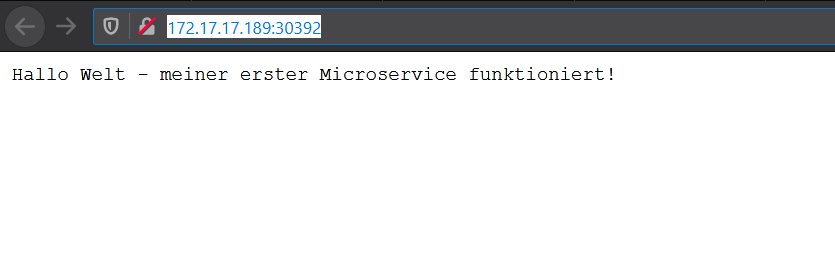
Prerequisites: Your knowledge
- Have programmed something … with Java, Python or any other programming language
- Command line basics (or just copy the commands below 🙂 )
- Admin rights to install and uninstall programmes
Technical requirements: What you need for your first Kuberenetes project
- Windows 10 / 7 computer – This tutorial is designed for Windows computers
- Admin rights
- More than 5 GB RAM (better 12 GB)
- Editor
Editor (Visual Studio Code)
In addition to the browser, you will need a code editor of your choice. You can use Notepad ++ as an alternative. It is best to use an editor with syntax highlights and IntelliSense, such as Visual Studio Code.
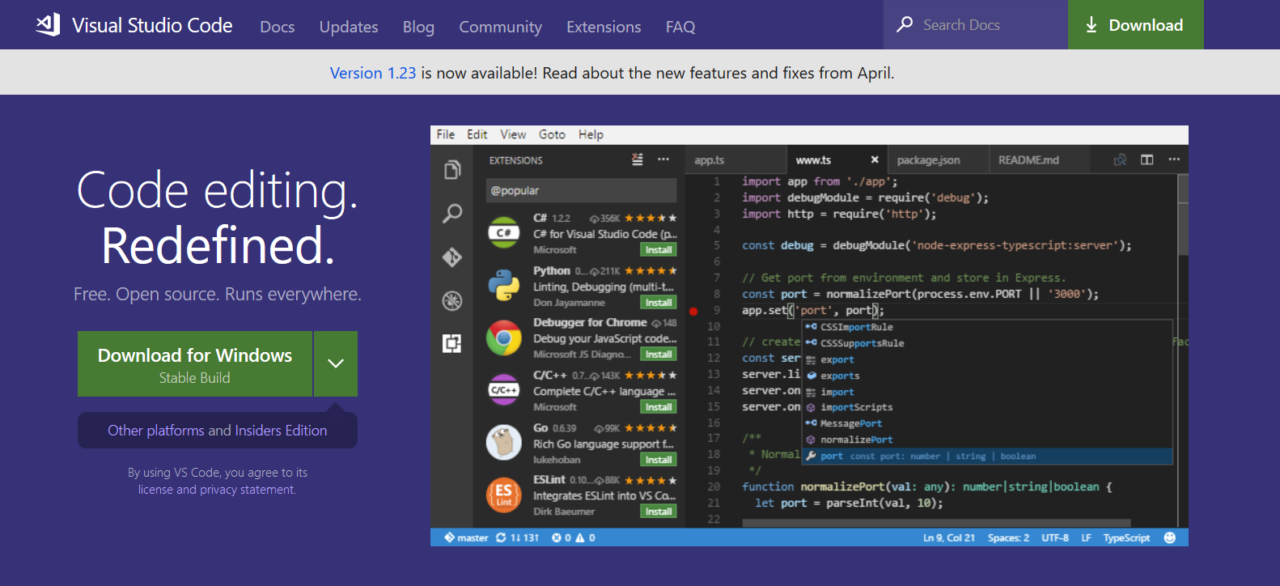
Solution approach: Basics of containers
What the heck is a container?
How does it work with clusters and virtualisation?
What is a microservice?
A microservice is an architectural pattern that implements the Service Oriented Architecture (SOA). A large programme, a monolith, divides a microservice architecture into many small independent programmes and instances.
A mini-programme should only fulfil ONE task or ONE domain (task area).
Advantages of microservices
With Service Oriented Architecture, the developer can replicate (X-fold) microservices in order to ..
- a higher throughput (more operations, completed jobs per minute)
- enable high availability of the overall system
- create a stable architecture
An important non-functional goal of a software system is to achieve (high) availability. The implementation of the microservice architecture with replication creates (high) availability.
A failure unit is an instance of a microservice that can crash in the event of a crash in the code. With a loose coupling, the crash of an individual failure unit does not affect the overall system
Continuous Integration / Continuous Development (CI / CD)
Continuous integration and continuous development is a software development methodology that developers very often use when developing microservices.
It is based on the principle:
Roll out the new features of the software in small iterations in just a few hours
When a feature is finalised, the CI/CD process can automatically overwrite the old published installation.
Basics: Understanding Kubernetes basics
If you are dealing with Kubernetes for the first time, you will come across a lot of unfamiliar terms.
This section is intended to explain the most important concepts/terms as briefly as possible.
Read the following section to better understand the practical part.
The concepts of Kubernetes
- With virtualisation in containers, a process is given its own runtime environment for executing the code. Different programs can run on the same physical computer with the containerisation of the code.
- A pod is a type of virtual machine that provides all the technical hardware and software fundamentals required to run your code.
- A container can hold one or more pods and represents a Kubernetes instance. A physical computer can run several containers in parallel. This form of dynamic server operation is resource-efficient.
The technology behind containers
- The Hyper-V layer lies between the operating system of the virtual machine and the hardware. With Hyper-V, a virtual machine monitor, the user can limit the RAM size and CPU load for a virtual machine.
- A virtual cluster of the same process is called a namespace. Kubernetes can run several virtual clusters on a physical real computer.
- An image is a software package consisting of your code and the runtime environment.
Software projects for containers
- Kubernetes manages, creates, scales and automates container applications. Google originally designed the application for its own purposes.
- Docker enables the virtualisation of programs and operating systems in containers.
- Helm is the Node.js for Docker containers. Helm provides ready-made Docker containers. The developer can create a ready-made runtime environment for Node.js “on the fly” without having to configure much.
Coding: Off into practice
Now it’s getting serious.
We will create your first container with these steps.
If you get stuck – write a comment with your error message in the comment field below.
What do we install in this tutorial
- Kubernetes in the form of “Minikube” within the Windows operating system
- Hyper-V for virtualisation
- Docker Desktop
Kubectl– The command line of Kubernetes- js (within the microservices)
Windows prepared with Hyper-V
- Open CMD with admin rights
- Enter
systeminfo
enter - If only “
Hyper-V Requirements: A hypervisor has been detected. Features required for Hyper-V will not be displayed.” appears, you must install Hyper-V. - [Only if Hyper-V must be installed] Search for Add features in Windows and Windows will open a selection window:
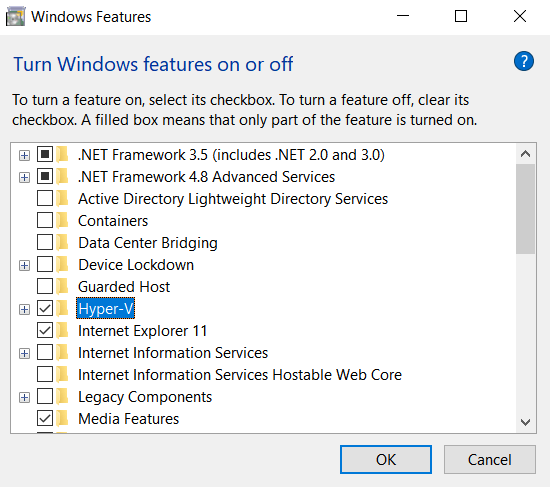
- Wait for the installation preparations (1-10 min depending on computing power)
- Restart the computer (3-20 min depending on computing power). The computer “imports updates” while Hyper-V is being installed.
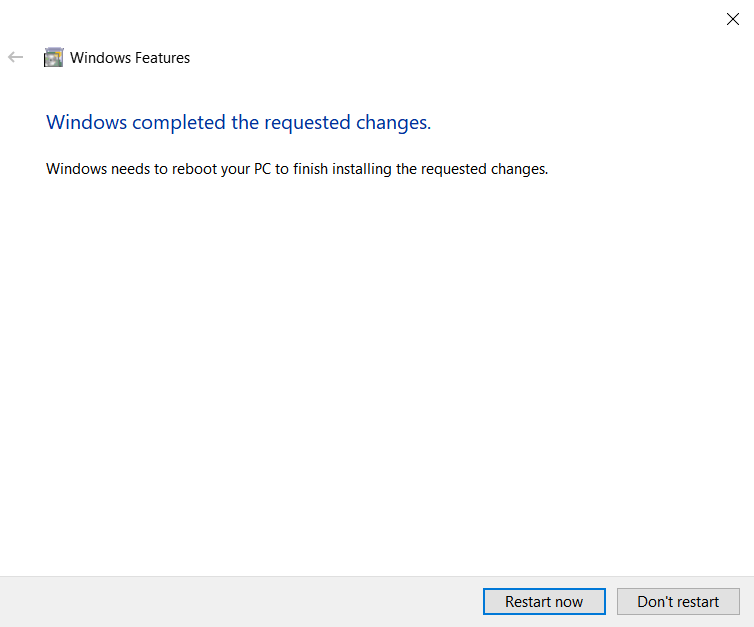
Install Kubernetes / Minikube on Windows
- Download the Minikube Installer
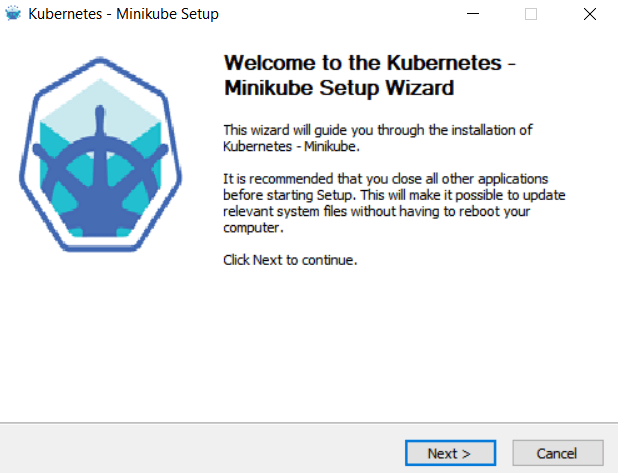
- Run the MSI from Minikube
- Open the CMD with your admin rights
- Install the Virtual Box image with
minikube start --vm-driver=hyperv - Set a standard driver with
minikube config set vm-driver hyperv
More power with Kubectl (Kubernetes command line)
- Download the kubectl command linefrom Kubernetes as .exe.
- Set the Windows path for the .exe file so that Windows can find the
kubectlcommand with the console. Search in Windows for the Set environment variable. Enter 2x under User and System Path in a new entry. The path entered should point to the .exe ofkubectl.
C:\Users\\Downloads
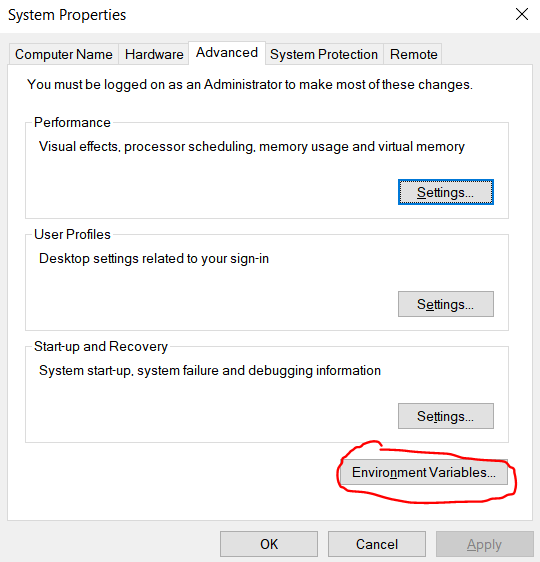

- Log out and log in again to set the variables. (DO NOT LOCK AND UNLOCK – this is useless)
- Open the CMD with admin rights and test the installation with
kubectl version
Start Minikube withminikube start
(takes 1-15 minutes depending on computing power)

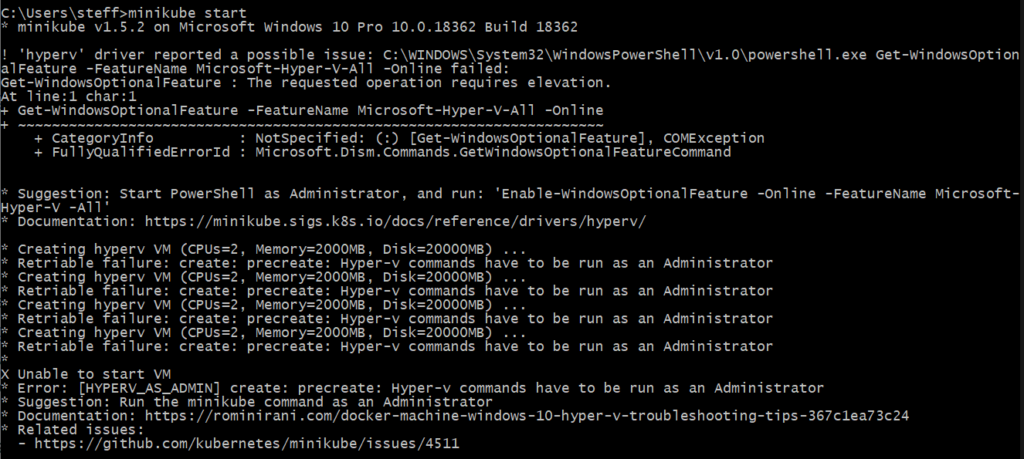
Docker installation simply explained
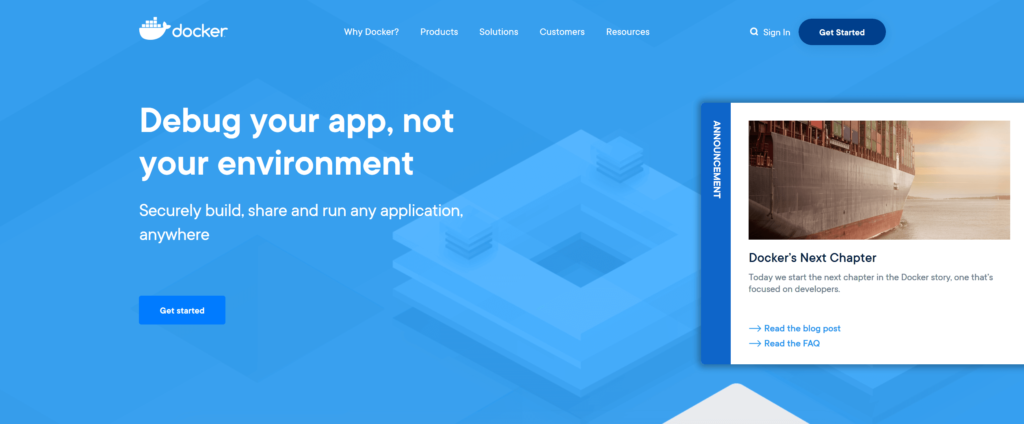
- Register to download the Docker.exe.
- Download the Docker desktop
- Skip the Docker tutorial to get the .exe.
- Once you have downloaded the .exe, log in to Docker in the Windows programme
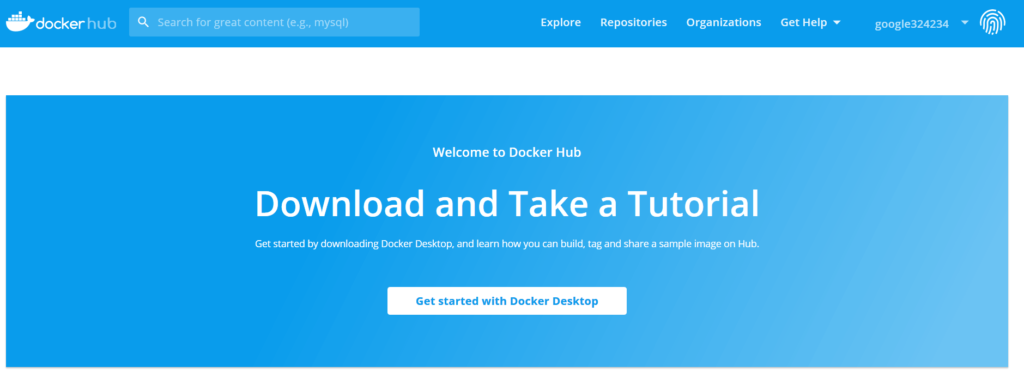
- [automatically with login] Docker logs you out and in again
- Open the CMD with admin rights and test the installation with
docker -v
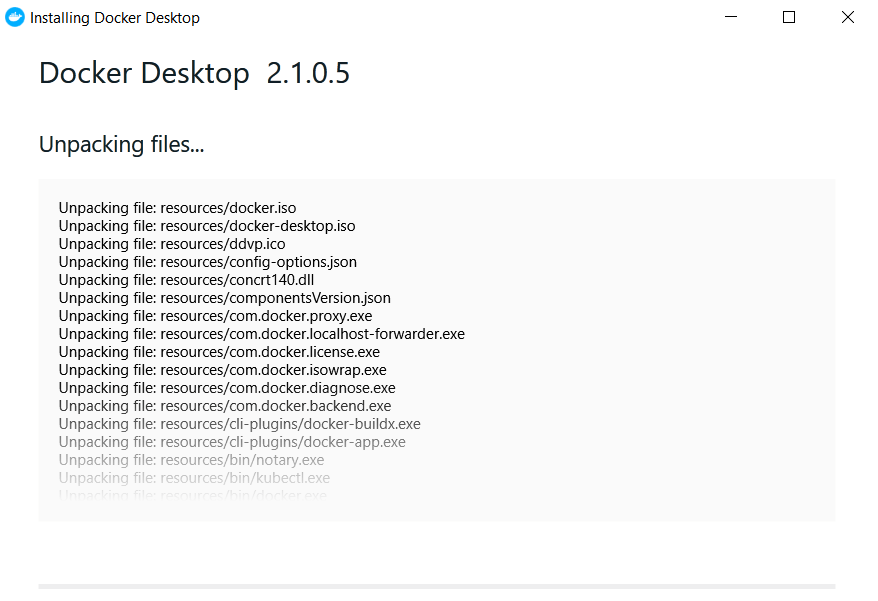
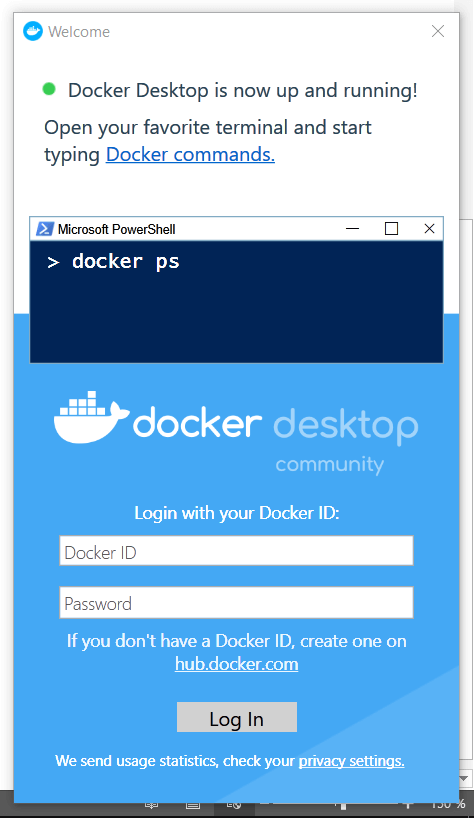
Install Node.js on Kubernetes
- Create a folder with the name
helloKube
folder - Open Visual Studio Code in this folder and create a helloServer.js
var http = require("http");
var handleRequest = function(request, response) {
console.log("I have received a request from: " request.url");
response.writeHead(200);
response.end("Hello world - my first microservice is working!");
};
var webserver = http.createServer(handleRequest);
webserver.listen(8080);… and a Docker image
FROM node:10
WORKDIR /usr/src/app
COPY package*.json ./
RUN npm install
COPY . .
EXPOSE 8080
CMD [ "node", "helloServer.js"]- Open the GIT BASH with admin rights. You will receive a Git Bash with your Git installation.
- Restart Minikube
minikube start - Then configure Minikube like this
eval $(minikube docker-env) - Create a Docker image with
docker build -t helloservernode .
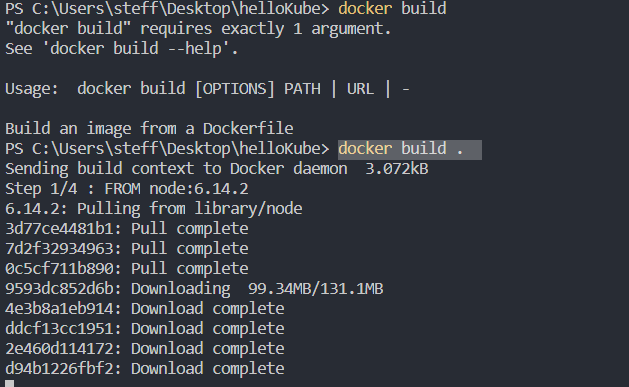
(takes 1-15 min depending on computing power and network)
- Install the pod in the minicube
kubectl run hello-foo --image=helloservernode:latest --image-pull-policy=Never - If the installation was successful, you can see with
kubectl get deployments
to see all installations on the minicube - To reach the pod outside the container with the browser, we need to set up a service with
kubectl expose deployment helloservernode --type=LoadBalancer --port=8080 - With
kubectl get services
you can see all services - Call
minikube service helloservernode
Your browser should open and show the website http://172.17.17.189:30392/
Done
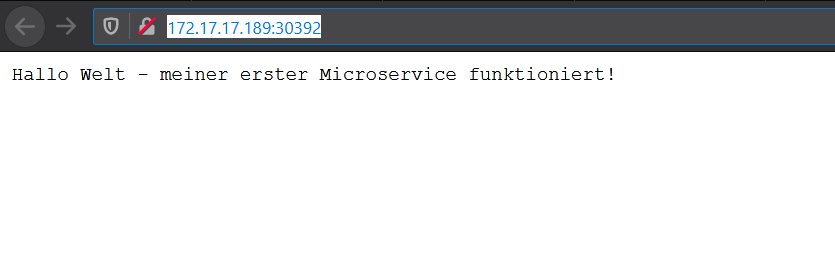
Extensions: How can I extend the cluster?
Haven’t had enough of the Kubernetes tutorial?
Then add other clusters.
- Replicate your container
- Install additional pods next to the first one
- Call up the Kubernetes dashboard
- Connect two pods, e.g. Node.js frontend and Laravel backend
- …
Conclusion: Congratulations on your first cluster
Containers are very versatile and scale well.
Try them out.
- Write about error messages that occur …
- Criticism with suggestions for improving the tutorial …
- Installation problems of Kubernetes …
Thank you. I look forward to your feedback

![Angular Tutorial - Learn Angular for Beginners [2025] Angular Guide - Coding Tutorials Steffen Lippke](https://lippke.li/wp-content/uploads/2024/01/Angular-Guide-Coding-Tutorials-Steffen-Lippke.jpg)
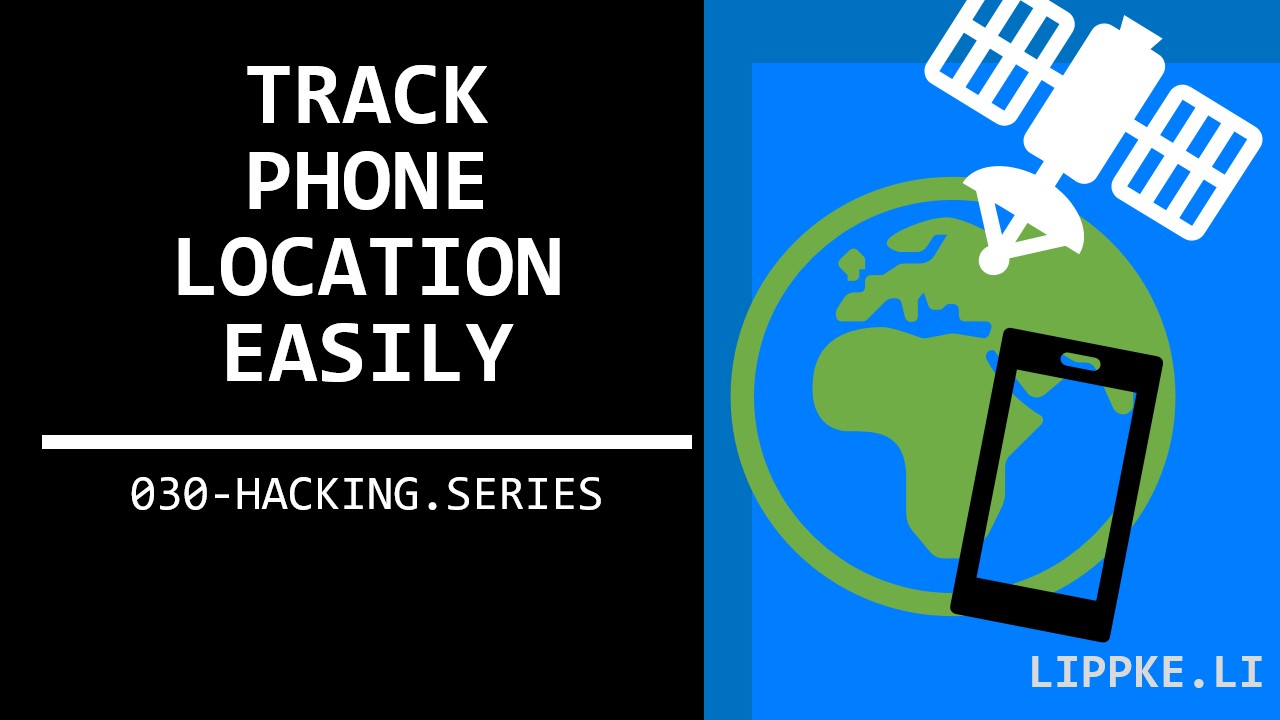
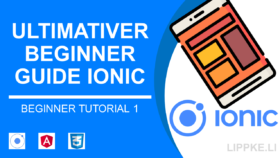


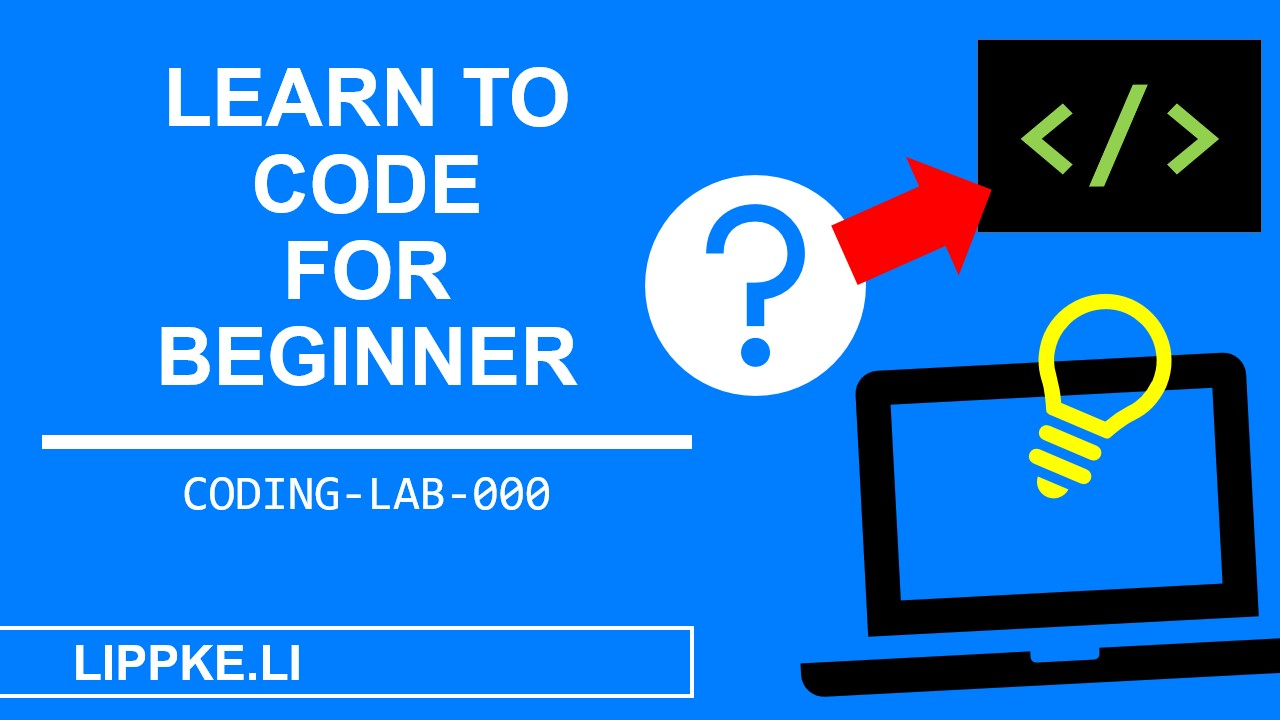
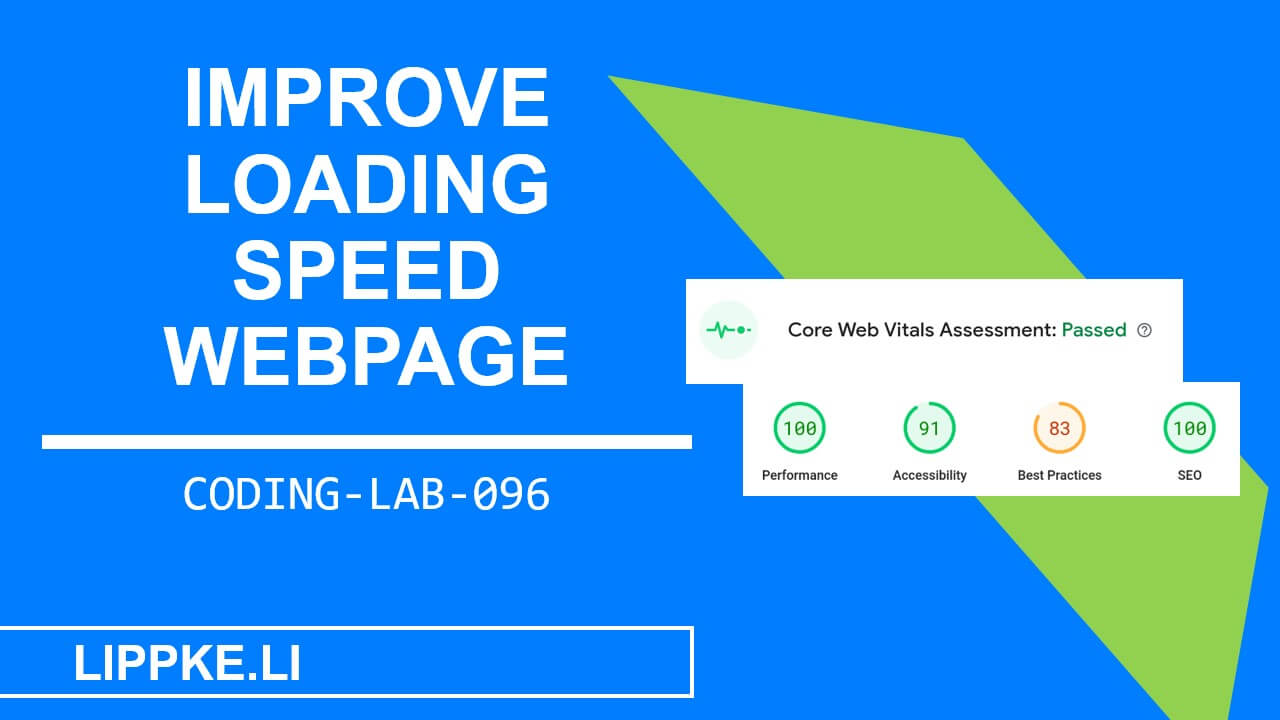

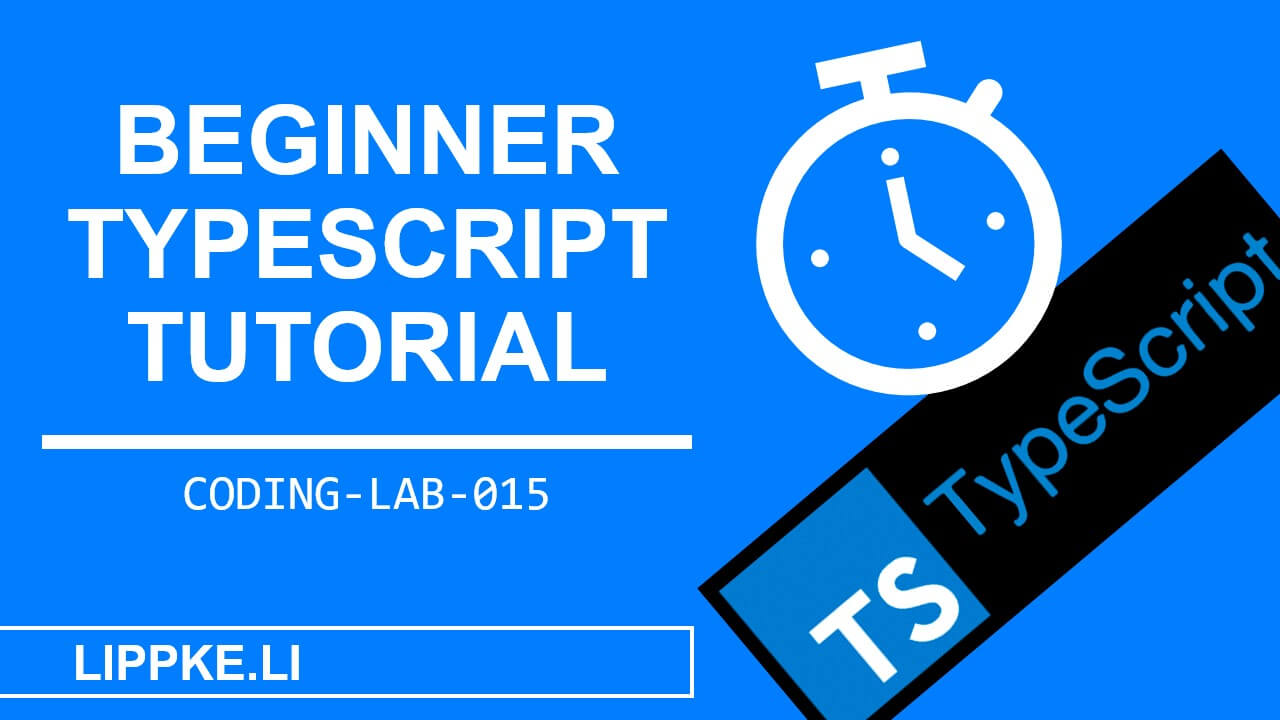
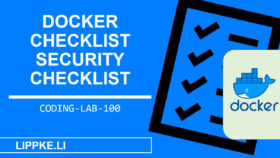
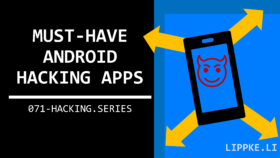
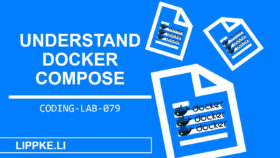
![Learn Hacking - 10 Steps from Beginner to Hacker [2025] image-11](https://lippke.li/wp-content/uploads/2023/04/image-11.png)